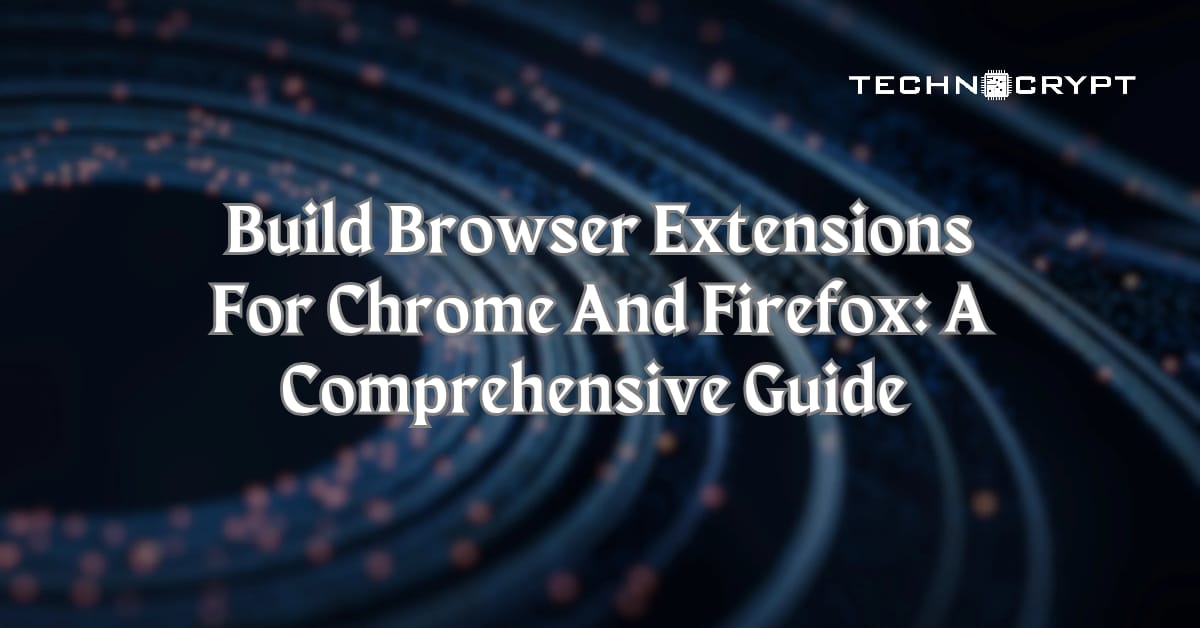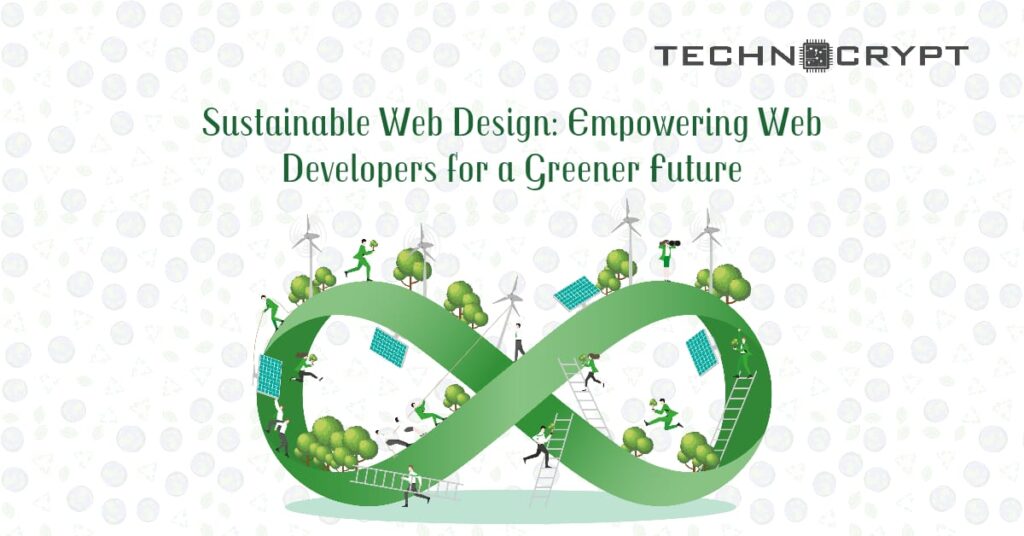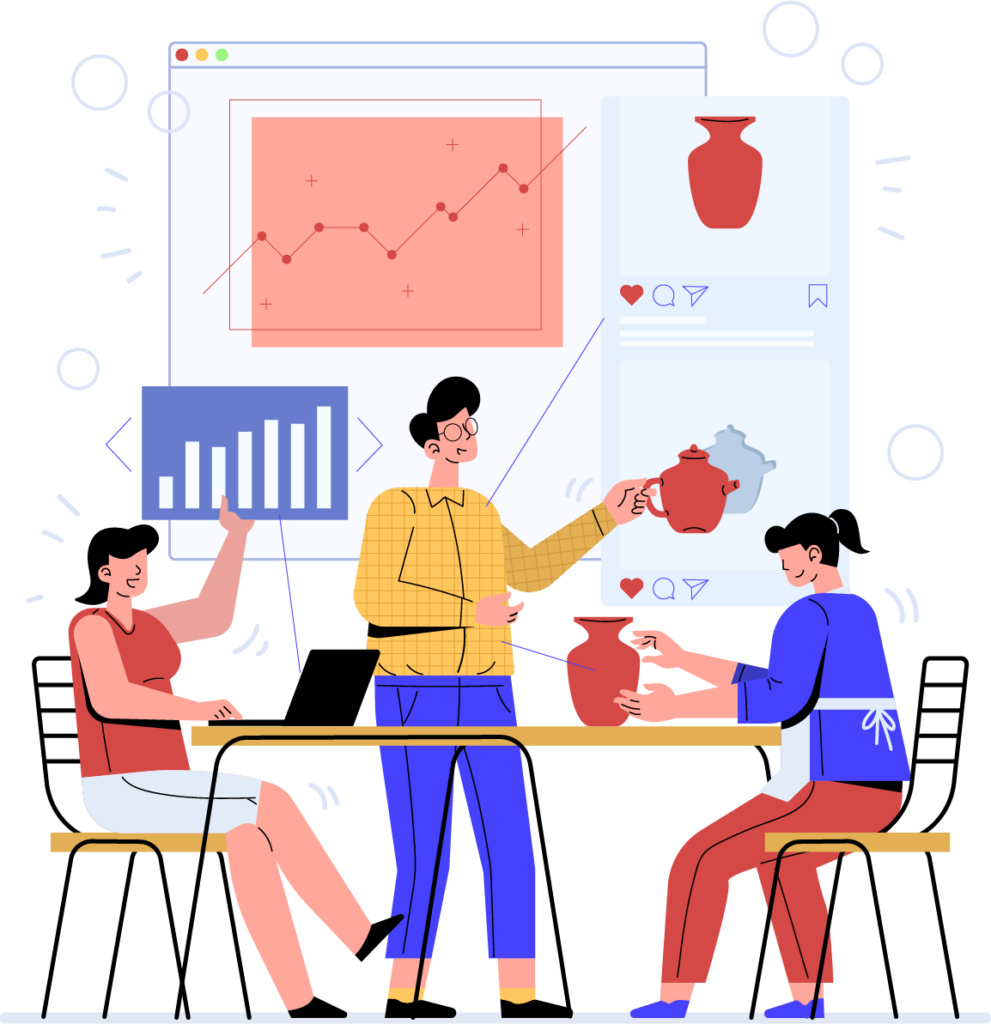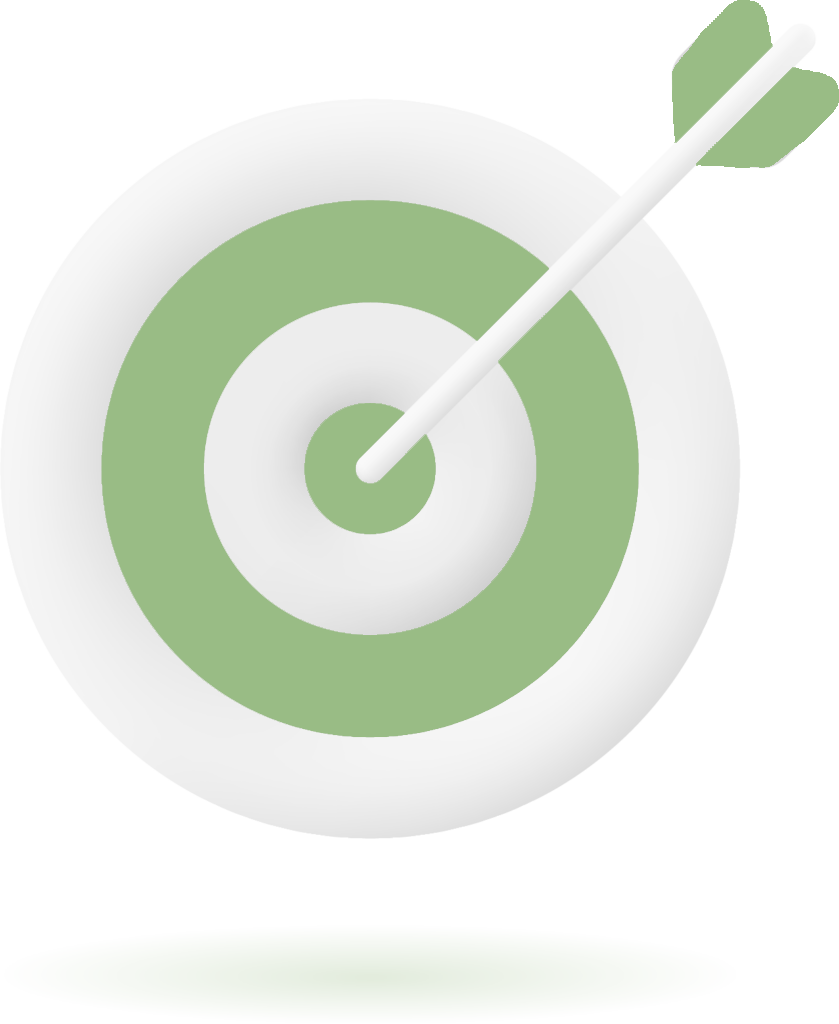Why Build a Browser Extension?
Let’s face it—web browsing is a huge part of our lives, whether we’re working, shopping, or just aimlessly scrolling. But sometimes, the browser just doesn’t do enough out of the box. That’s where browser extensions come in. These add-ons can make your browser do everything from blocking ads to auto-filling forms or even completely changing how a webpage looks.
If you’ve ever thought, “I wish my browser could do this or that,” you’re in the right place. Building a browser extension lets you solve problems, personalize your browsing experience, and maybe even help thousands (or millions!) of other users with the same frustrations.

In this guide, we’ll walk you through what browser extensions are, how they work, and most importantly, how you can build one—even if you’re brand new to this.
What Are Browser Extensions Anyway?
Okay, let’s break it down. A browser extension is basically a mini-app that lives inside your web browser (think Chrome, Firefox, Safari, or Edge). It enhances how the browser works by adding features, modifying content on webpages, or helping you do things faster.
For example:
AdBlock Plus: Stops those annoying pop-up ads.
Grammarly: Helps with your spelling and grammar while you type.
Dark Reader: Instantly turns any website into dark mode (and saves your eyes at night).
These extensions work because they can “talk” to your browser through special tools called APIs (Application Programming Interfaces). Using these APIs, an extension can tweak how webpages look or interact with the browser itself. Cool, right?
Why Chrome and Firefox Are Great for Developers
If you’re a developer or even just a curious beginner, starting with Google Chrome or Mozilla Firefox is a no-brainer. They dominate the market, have large communities, and provide robust tools for developers to build and test extensions.
What’s even better? They both support the WebExtensions API, a framework that makes your extension compatible with multiple browsers. So, the same code you write for Chrome can (mostly) work on Firefox, Edge, and even Safari with minimal changes.
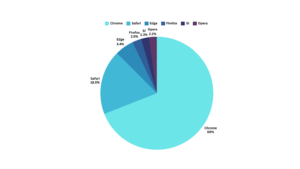
How to Get Started
Building an extension isn’t as scary as it sounds. In fact, if you’ve built regular websites or apps using HTML, CSS, and JavaScript, you’ve already got most of the skills you need. The difference is that browser extensions have their own structure, and there are some new concepts to learn, like manifests, permissions, and how extensions interact with web pages.
Here’s what you’ll need to dive in:
A code editor like VS Code (or whatever you’re comfortable with).
The latest version of Chrome, Firefox, or both (for testing).
Some patience—there will be trial and error!
Building Your First Extension
Let’s keep things simple. Imagine creating a browser extension that displays a little popup saying, “Hello, World!” when you click on it. This is one of the easiest ways to learn the structure of extensions.
Every extension needs a manifest file, which is like its blueprint. This file tells the browser what your extension does, what permissions it needs, and how to run it. You’ll also need some HTML for the interface (like a popup window) and maybe a little JavaScript to add some functionality.
The cool part? You can load your extension into Chrome or Firefox as an “unpacked extension” for testing—no publishing required until you’re ready.
How Browser Extensions Work
To make an extension actually do something, you’ll need to understand a few building blocks:
1. Background Scripts
These scripts run in the background (hence the name) and keep the extension ready to respond to events like a user clicking on an icon or navigating to a new page.
2. Content Scripts
These scripts interact directly with the webpages you visit. Want to turn every webpage’s background into hot pink? A content script can do that.
3. Permissions
Permissions are crucial. They control what your extension is allowed to access, like tabs, browsing history, or specific websites. Keeping permissions minimal is important—users are more likely to trust your extension if it doesn’t ask for unnecessary access.
Making Your Extension Stand Out
Once you’ve got the basics down, you can take your extension to the next level by adding advanced features:
A user-friendly options page where users can customize settings.
Integration with external APIs to fetch or send data (e.g., syncing bookmarks).
Cross-browser compatibility, so it works on Chrome, Firefox, Edge, and Safari.
Pro tip: If you want your extension to look polished, don’t skimp on the user interface. A clean, responsive design can make all the difference.
Debugging and Testing
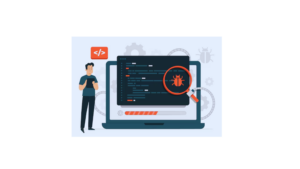
Let’s be real—your extension isn’t going to work perfectly on the first try. (If it does, congratulations, you’re a wizard!) Thankfully, both Chrome and Firefox offer excellent debugging tools to help you identify issues.
For example, Chrome has a dedicated Extensions section in its Developer Tools where you can monitor errors, inspect scripts, and check network activity. Firefox offers similar tools through its Add-ons Debugging interface.
Testing is just as important as debugging. Make sure your extension runs smoothly on different browsers, and don’t forget to check performance—it shouldn’t slow down the user’s browsing experience.
Publishing Your Extension
So, your extension is ready—now what? Time to share it with the world!
Chrome Web Store
Google makes it pretty easy to publish on the Chrome Web Store. You’ll need to package your extension as a ZIP file and create a developer account. Once you submit it, there’s a review process to ensure your extension meets their guidelines.
Mozilla Add-ons
Publishing on Firefox’s platform is just as straightforward. The process is similar: package your extension, submit it, and wait for approval.
Pro Tip: A great description and high-quality screenshots can make your extension stand out in crowded marketplaces.
Keeping Your Extension Updated
Once your extension is live, the work doesn’t stop. Browsers like Chrome and Firefox update their APIs regularly, so you’ll need to keep your extension compatible. For example, Chrome recently introduced Manifest V3, a major update to how extensions handle permissions and background scripts.
Listening to user feedback is also key. Pay attention to reviews, bug reports, and feature requests to keep your extension relevant and useful.
Ideas for Browser Extensions
If you’re still brainstorming what to build, here are a few ideas to get you started:
A productivity tracker that shows how much time you spend on different websites.
A custom bookmark organizer with advanced search features.
A language translator that works directly on webpages.
A dark mode toggle for any website.
The best extensions solve specific problems or improve a daily routine. Look for pain points in your own browsing habits—chances are, other people feel the same way!
Final Thoughts
Building a browser extension might seem intimidating at first, but once you get the hang of it, it’s an incredibly rewarding experience. Not only can you create tools to make your own life easier, but you can also share those tools with millions of users.
With resources like MDN, StackOverflow, and books like Matt Frisbie’s on WebExtension development, there’s no shortage of help when you need it. So, what are you waiting for? Start small, experiment, and watch your ideas come to life.